Home > Products > Software > Software for Scanners > Qrkbif
QRkbif
Use this software to convert scanner input into keyboard data. It has applications in healthcare and pharma, in warehousing and manufacturing, and in retail settings.
Seamless Data Conversion
QRkbif converts data received via the RS-232C port for entry as keyboard data in an application program. You can specify RS-232C protocol settings to meet operational needs (e.g., communication port, baud rate, parity, data length, stop bit, and flow control).
Wide Data Compatibility
QRkbif supports 1-byte alphanumeric, symbol, and kana characters, as well as 2-byte alphanumeric, symbol, kana, and kanji characters. It supports data transmission (Text or Keyboard mode) as well as terminal emulation software.
Scanner Versatility
Works with scanners that have a virtual COM port USB interface (QS20H-I-U, QK11-U, GT10B-SU/LU, and GT10Q-SU). Note: Cannot support USB scanner with keyboard connection (HC36DTK-U).
Additional Benefits
User Target Windows
Send data to target windows you specify, even if they are inactive or minimized, to prevent input errors and missing data.
Multiple Operations
Besides a single scanner (one-to-one connection), QRkbif also supports multiple (N-to-one) scanners. More complex topologies are possible if multiple QRkbif are operated concurrently with target window specified [e.g., N-to-N and N-to-M where M>N).
Advanced Data Editing
With ADF script support, QRkbif can manage any string operation including conditional judgment, scanner control, and external program execution.
Simple Editing Menu
QRkbif makes easy work of such data-editing operations as replacing a specific character in the input data; switching a terminator; and deleting a code mark, digit display character, or check digit. It also enables the addition or deletion of any strings before or after the data.
Error-Free Data Receiving
Receive all incoming data into a specified file.
See QR Images Automatically
Display incoming BMP or JPG files via the image viewer and zoom in or out as desired. QRkbif also supports the display of image data taken by QS20H and GT10Q scanners.
Dual Monitoring
Display incoming RS-232C data in both ASDII/JIS code and hexadecimal numeric simultaneously, ensuring thorough transmission and clarity of data.
Task Tray Convenience
Avoid errors in the execution of setup and quit commands by making QRkbif resident in the task tray. Note: The availability of transmission functions depends on the application and OS being used. See the User’s Guide for more information.
Download QRkbif at QBdirect.
Operation Environment
System Requirement |
|
| OS (1) | Windows® Vista (32bit), Windows® 7 (32bit/64bit [WOW64]), Windows® 8(32bit/64bit [WOW64]), Windows® 8.1 (32bit/64bit [WOW64]), Windows® 10 (32bit/64bit [WOW64]) |
| CPU | Celeron 1GHz or higher (recommended) |
| Memory | Minimum 512MB for Windows® XP, or minimum 1GB for other OS |
| Disk Space | Minimum 6MB free hard disk space |
Supported Model Series |
|
| Series | Models |
| AT Series | All models |
| GT Seties | All models |
| HC56 Series | All models |
| QB Series | All models |
| QD25 Series | All models |
| QK12 Series | All models |
| QK20 Series | All models |
| QK30 Series | All models |
| QS20P Series | QS20P-A11 |
| SE1 Series | All models |
|
|
Downloads
12-page brochure featuring DENSO scanners, terminals and software Folleto de 12 páginas presentando los productos DENSO ADC: escáneres, terminales, herramientas y aplicaciones
ADC Product Catalog

Portafolio de Productos Espanol